The module is free but requires a Tiny Elephant hosting and support subscription for your Magento installation (Hosting and support). |
|---|
|
The module is free of charge and we offer tailored customatizations for clients with a Tiny Elephant support and hosting agreement. Contact sales@tinyelephant.no for more information |
Insert your credentials and save config.
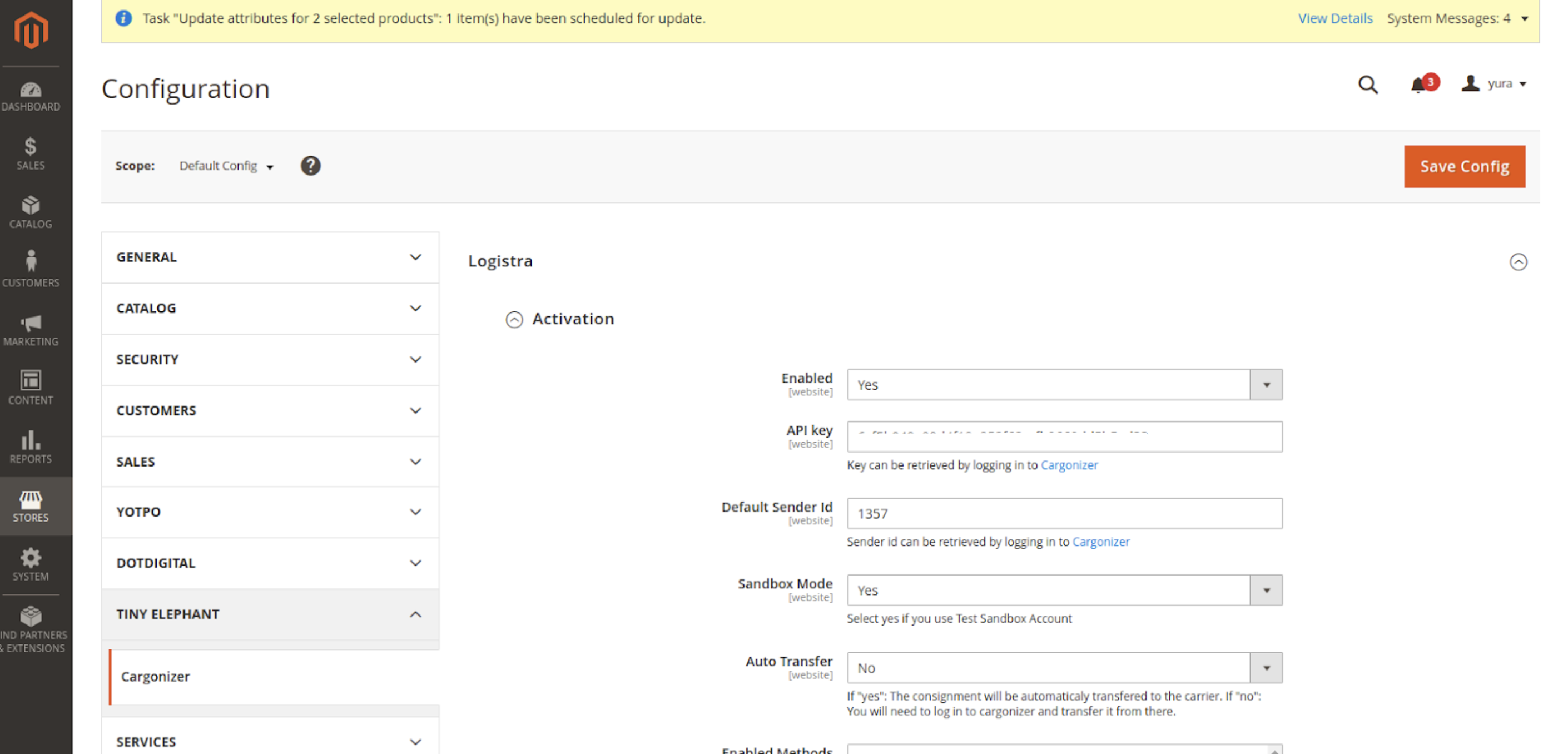
If your credentials are correct a list of available products appears. Select the options that you are going to use.
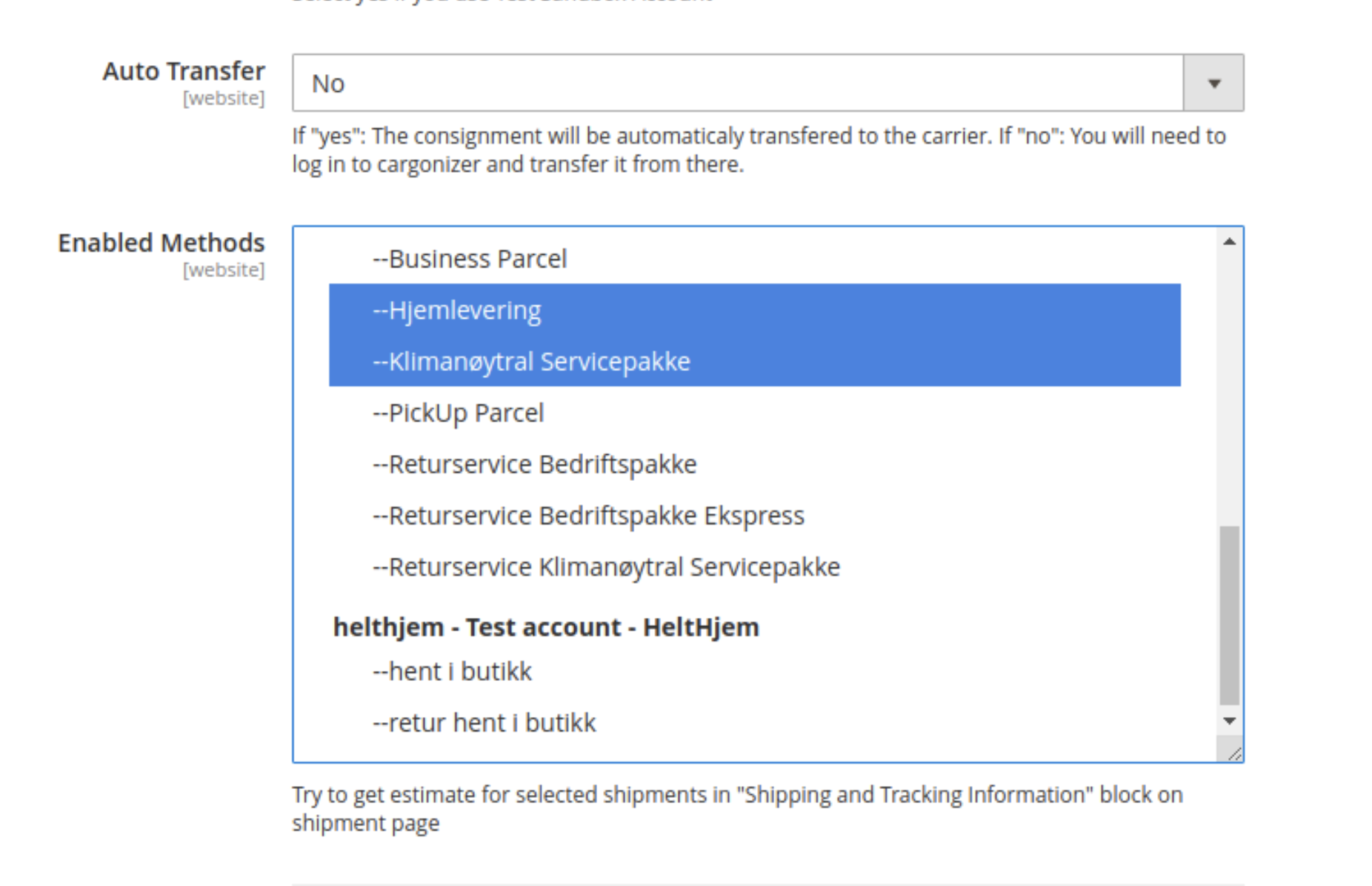
Create shipping mapping between Logistra products and Magento shipping methods
As an example this means that if an order was placed using “Fixed price” shipping method, on the shipment page this method will be selected
This configuration allows setting the default value for the “Auto Send To Cargonizer” checkbox on the New shipment page.
This configuration allows setting the default value for the “Auto Send To Cargonizer” checkbox on the New shipment page.

After shipment, a request to Logistra will be sent automatically.
We use predefined boxes to make the process easier. You can create as many predefined boxes as you wish.
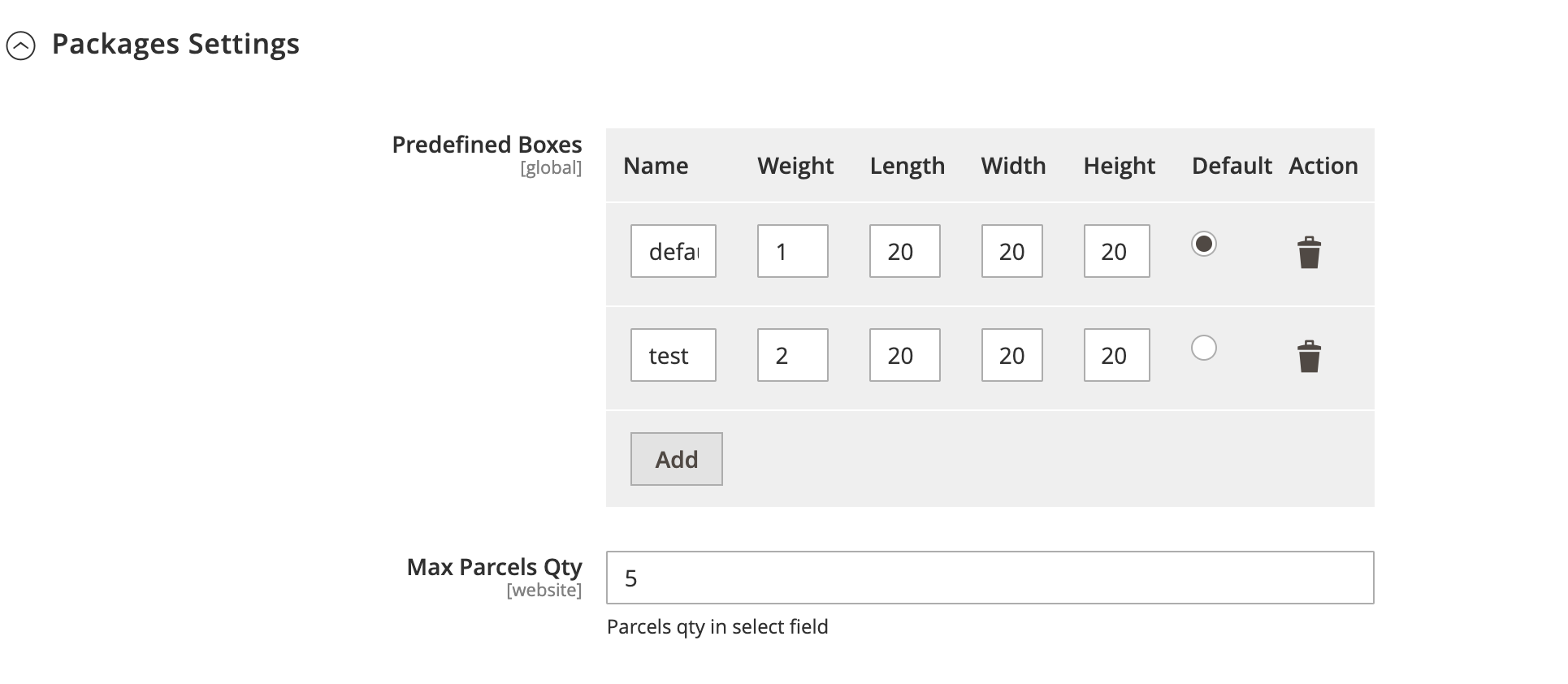
You can select the required box on the shipment page and don’t have to insert any dimensions every time.
Default additional information default values can be required for some products (can be empty). These comments appear on the shipping label
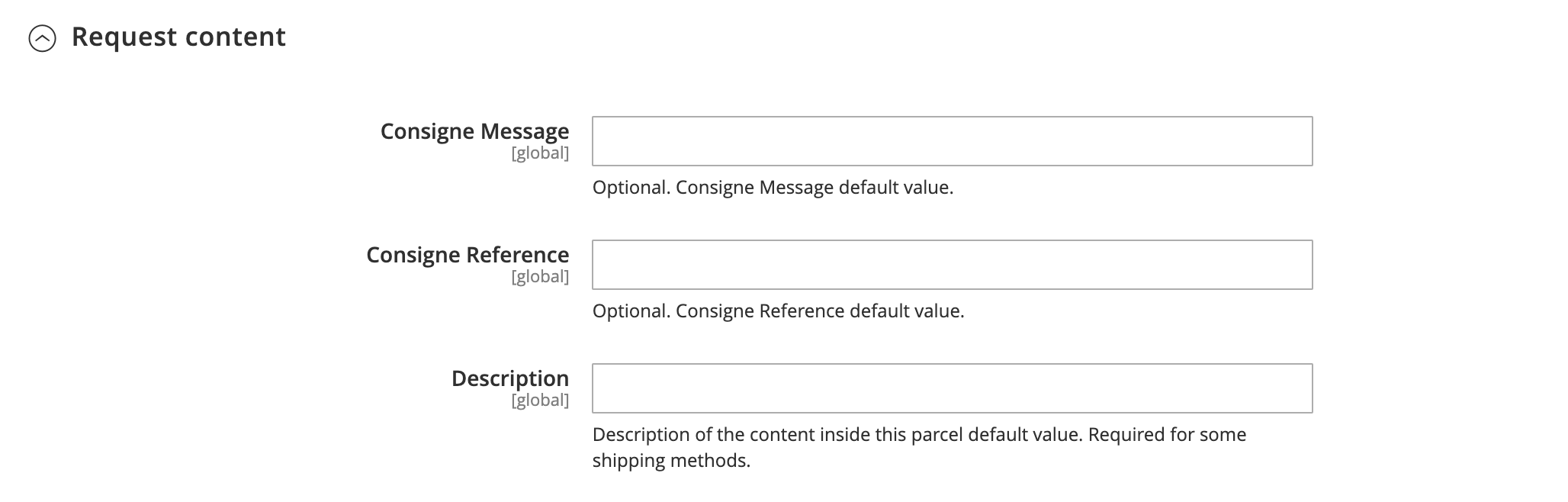
If you use more than one printer you can map them to products. it selects what shipping to use if “Auto DirectPrint” is enabled
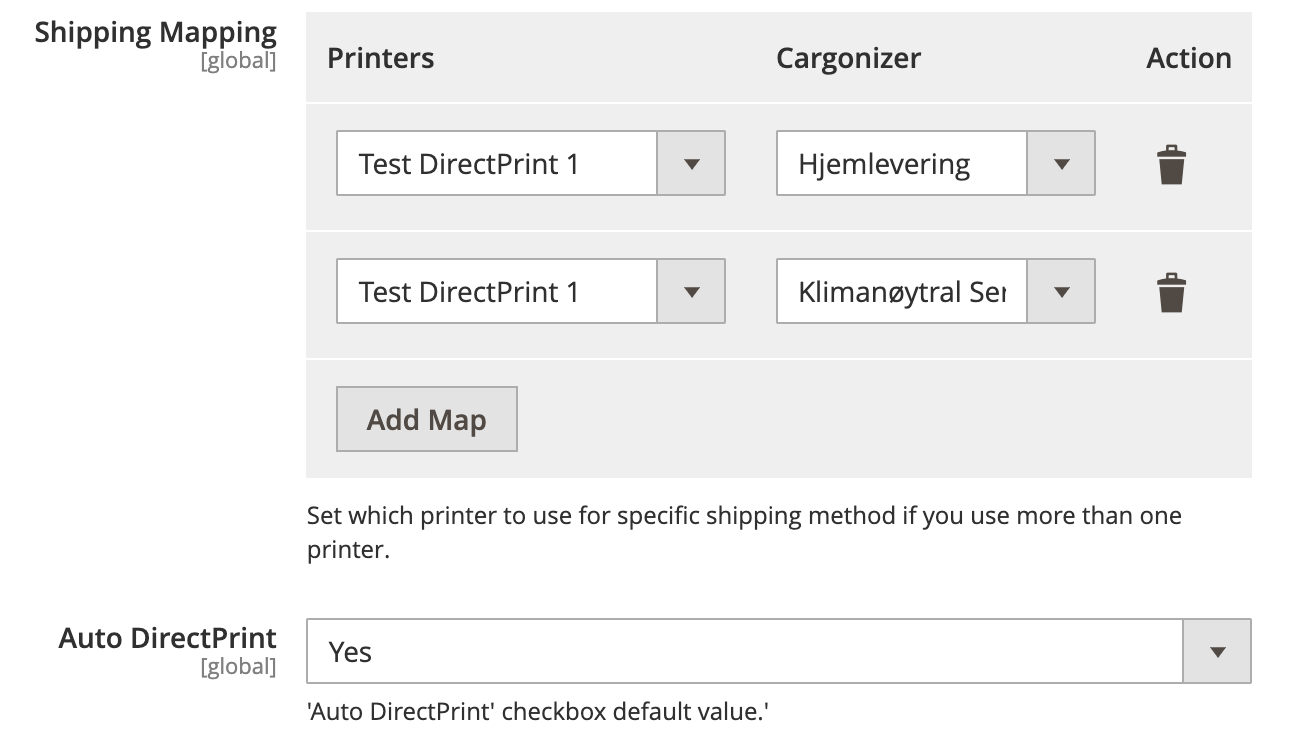
Auto DirectPrint allows setting the default value for “Auto Direct Print” checkbox on “New shipment page” and “Shipment page”. If the checkbox is checked a label will be printed automatically.

All new orders will be checked by cron once per 5 min. Estimate requests will be created for each predefined box and each enabled shipping product. So after a new order is created or estimation is enabled it may take up to 5 min before the estimation will show.
Select predefined box and shipping product.
If there is more than one parcel in the order, set “parcels qty” and select “predefined box” for each parcel. If you need a special predefined box you can add it by clicking the “add box” button. “Custom value” popup will appear.
Set required values and click the “add box” button. If you want to save this box for future use check “save as new predefined box”, name this box and click the “Add box” button. This box will be saved and you can see it in the “Predefined Boxes” configuration.
If you want to add a box and get an estimate for it click “Get estimate” button